 Need some help? Call us! 1-855-4-HAL-Help
Need some help? Call us! 1-855-4-HAL-Help
 Need some help? Call us! 1-855-4-HAL-Help
Need some help? Call us! 1-855-4-HAL-Help
| General Questions and Discussions This conference is for general questions and discussions not related to one of the other conferences in this WebBoard. |
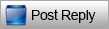 |
|
|
Thread Tools | Display Modes |
|
|
|
|
#1 |
|
Junior Member
Join Date: Jun 2004
Location: Oakland, CA
Posts: 21
|
I'm thinking about adding SmartThings to my suite of automation tools. I also have many Phillips Hue products deployed. Does anyone know any tools or workarounds to make HAL work with these products?
|
|
|

|
|
|
#2 |
|
Administrator
Join Date: Jul 2003
Location: Laurel, MD
Posts: 1,588
|
I have something better than a work around... We will be releasing support for Phillips HUE in the next couple of weeks. We have already created the HALhue.ocx which allows HAL full support of HUE. We have also sent a few test apps to some of our Beta Testers and now are finishing incorporating the support into HAL.
The initial release will not let you verbally adjust a color, but you will be able to do so on HomeNet or via an action. A later release will offer verbal commands to adjust colors as well as a tie into HALi and HALws (HAL Web Services). Regards, Tim
__________________
Tim Shriver Home Automated Living |
|
|

|
|
|
#3 |
|
Member
Join Date: Aug 2003
Location: Lindsay, Ontario
Posts: 82
|
This is exciting news, how will we get the update to the software? Will there be an email push or something posted here?
I am also wondering if there will be support for Nest devices? Dave |
|
|

|
|
|
#4 |
|
Administrator
Join Date: Jul 2003
Location: Laurel, MD
Posts: 1,588
|
Dave,
There will be an email sent with the links when major updates are available. Minor updates are by request. They will be announced by twitter. Nest support for thermostats is being completed now. the initial release will not include support for the smoke detectors. Regards, Tim
__________________
Tim Shriver Home Automated Living |
|
|

|
|
|
#5 |
|
Member
Join Date: Aug 2003
Location: Lindsay, Ontario
Posts: 82
|
Is the smoke detector support in the future plans?
|
|
|

|
|
|
#6 |
|
Administrator
Join Date: Jul 2003
Location: Laurel, MD
Posts: 1,588
|
Yes, Smoke detectors will be supported in a subsequent release. Just not in the initial nest support.
Tim
__________________
Tim Shriver Home Automated Living |
|
|

|
|
|
#7 |
|
Member
Join Date: Aug 2003
Location: Lindsay, Ontario
Posts: 82
|
I am looking at setting up the phillips hue bulbs but when I am on the page it has a box with a program button beside it. I am a bit confused was wondering if there was setup instructions for setting up GE link and phillips hue?
The problem I am having is I can't control the lights, if I am in the settings and have the bridge open I can control the lights but not via hal Last edited by djewell; 06-05-2015 at 04:31 PM. |
|
|

|
|
|
#8 |
|
Administrator
Join Date: Jul 2003
Location: Laurel, MD
Posts: 1,588
|
Here is a brief overview on the using Phillips HUE in HAL.
Open System Settings and select HUE.  Now you will have a screen showing no HUE Bridges.  Now check the “Enable HUE” and then click “Find”. The screen will show searching for HUE Bridges.  Once complete you will see the HUE Bridges that were found. The Red X means the bridge is not linked with HAL. So HAL is not authorized to communicate with the Bridge.  Select a bridge and then click “Link”. Now press the button on the selected bridge and then respond to the Dialog by clicking “OK”.  The newly linked Bridge will now show a Star in the tree to signify that it is linked with HAL. You can expand the Bridge tree node by clicking the + to explore details about the bridge.  There is some basic control available as well as the ability to modify and remove items from the bridge from this screen. However the purpose of this screen is really to allow you to link the Bridge with HAL and designate it as a bridge that HAL will poll for changes.  To designate a bridge to be used with HAL, you will need to check it and then click “Apply” or “Done”.  Now you will need to restart HAL in order for these changes to take effect. After Restarting HAL, to add a HUE device you need to open System Settings and Begin as you would to add any new device to HAL via the Device Wizard.    Select Philips Hue from the Manufacturer list and then select your type of device.  Now you can select the Bridge and Light to be configured. If a desired light does not appear in the list, make sure you have selected the correct bridge. You can click “Find” to have the Bridge search for newly added bulbs. This will take 60 seconds and the Light list will show any new bulbs along with previously discovered bulbs.  After you have selected a bulb from the list, click “Program” to rename the selected bulb with the Name you designated earlier in the Device Wizard screens.  Use the next Device Wizard screen to test you have control of the desired HUE Bulb.  You can proceed with the remaining Device Wizard configuration screens to complete the addition of the HUE bulb to HAL.  To Create a HUE Action, first start with a Macro.  Next add a Device Action to the Macro  If the device selected is a color capable HUE bulb, you will see a check box to “Set Color” and a button “Color” to designate the color. The initial state of the new action will be white, so change the Luminance from 240 to 120 to see more color options or adjust any of the RGB values.  In the future we will default the Luminance for the Z Axis to 120.  If you click anywhere on the Large color box in the lower right, the bulb with also change to that color. You can also click on the RGB Values to adjust the color, but will then need to click on the “Set Bulb Color to apply that color to the bulb. Once you are satisfied with the color selection, click “Done”.  The Action Wizard should now show your color selection. You can Now Click “Done” to create the new action.  After you apply this new addition, you can use the macro.  To set colors within HomeNet, open the Device page in HomeNet.  Devices capable of color will have a color option in the right most column of the table called color. To Change the color of the bulb, click on the color button for that desired device. A tool will popup allowing you to click in the square to set the color or around the circular edge. Click Okay to change the color or Cancel.  Please let me know if you have any trouble... Regards, Tim
__________________
Tim Shriver Home Automated Living |
|
|

|
|
|
#9 |
|
Member
Join Date: Aug 2003
Location: Lindsay, Ontario
Posts: 82
|
Thanks Tim, was wondering if there were similar instructions for the GE LINK bulbs?
|
|
|

|
|
|
#10 |
|
Administrator
Join Date: Jul 2003
Location: Laurel, MD
Posts: 1,588
|
Hi David,
The GE Link bulbs are compatible with the Phillips HUE hub. So if the GE Link bulb shows up on the Hue Hub, you can control it via HAL. Tim
__________________
Tim Shriver Home Automated Living |
|
|

|
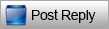 |
| Bookmarks |
| Currently Active Users Viewing This Thread: 1 (0 members and 1 guests) | |
|
|
|
|